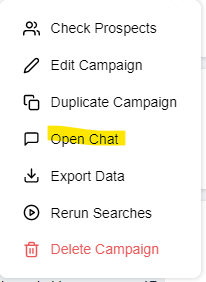Looking to find all the messages related to a specific campaign? Check out how to do that here.
So, you’re running a campaign and you want to check what messages you’re actually sending and to whom they’re going. How do you go about doing this?
With KennectedReach, it’s super easy to filter out all the messages for a specific campaign. It’s a great way of highlighting which specific messages are getting more responses for a given campaign.
- To do this, first head to the “Campaigns” tab – you’ll find this on the left-hand side of your dashboard. Next, you’ll want to find the campaign you want to view the conversations for.
- Along the end of the campaign’s widget – on the right-hand side – you’ll see a symbol with three dots. Click on this.

- Now click on “Open Chat” and you will be transported to your inbox. Here, your messages will now be automatically filtered by your chosen campaign, leaving you free to scroll down and check who’s actually responded and what messages have been sent.