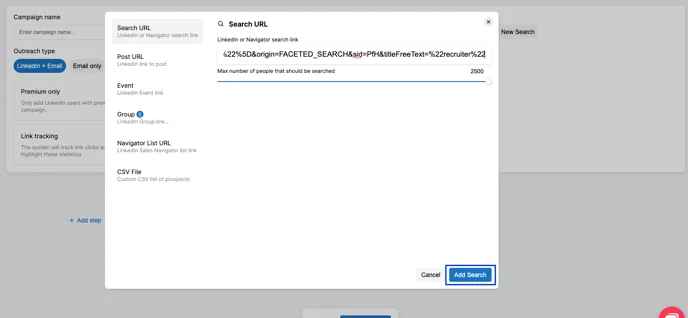Learn how to properly search for your desired target audience on LinkedIn to maximize success.
Steps for Building Your Search
- Go to your LinkedIn Profile
- To start your search, you can use a set of quotation marks (Ex. “”) as a placeholder, or if you have a qualifier you want to use, like “open to work,” you can enter that here.
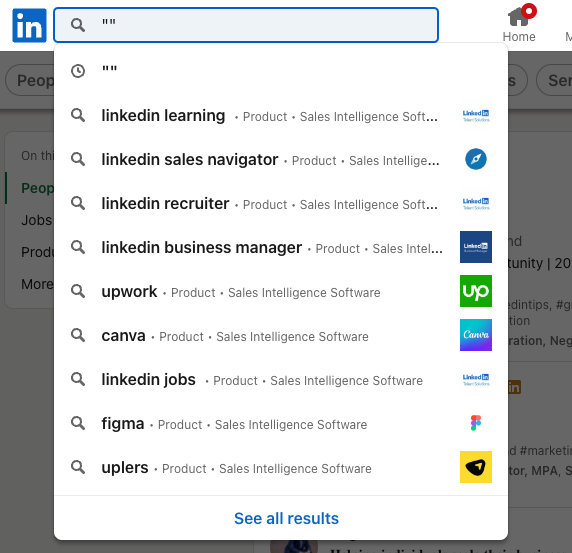
- Press Enter and start your search
- Select “People“
- Click on the “Connections” dropdown and click “2nd Degree”
- Your search must include a minimum of one selection in “Locations“
- Add any other filters you want, like Industry, Company, Language, or Title. For titles, utilize the “Keywords” filters. If you have multiple titles you would like to search for, use a boolean format (Ex. “Owner” OR “Founder” OR “Co-Founder”)
Special Note: If you want to search based on a school, please do not use the built-in school filter. Include the name of the school in your Boolean search with “AND” using the exact wording for the school’s LinkedIn page. - It’s important that your search has under 1,000 results (2,500 if you’re in a Sales Navigator search) for the sequence to be able to access the full list of results. You may need to make adjustments to your filters. Splitting a large audience up by “Locations” is typically a good strategy.
- When ready, your search will look something like this! Copy the URL, and then navigate to your new campaign.
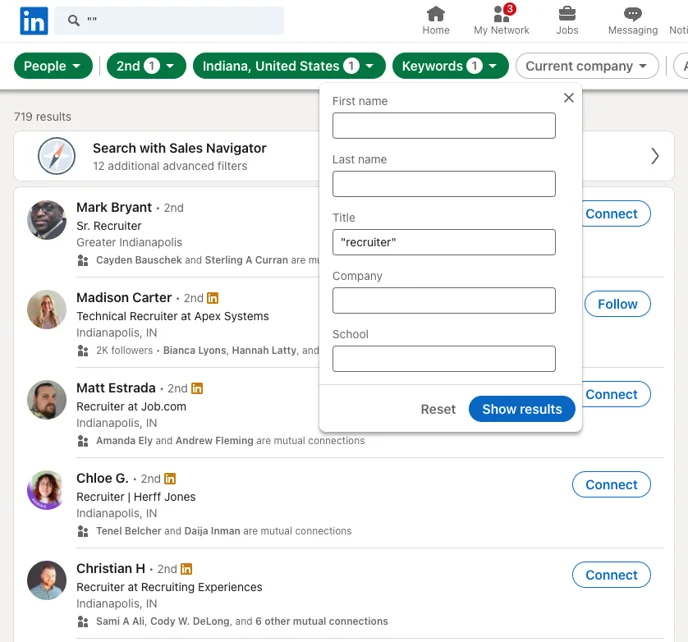
Paste the URL under “+ New Search” and then “Add Search”