Routinely changing your password is a healthy habit to get into. Here’s how to do it in five easy steps.
Changing your password can happen for a number of reasons. You might be enhancing your account’s security, for instance, or you might be updating your password’s strength.
Whatever the reason for changing your password, it’s important to be able to do so quickly and easily. By following the five simple steps below, you can create a new password.
- On your dashboard, head to the top right corner where your name is written and click the drop-down arrow.
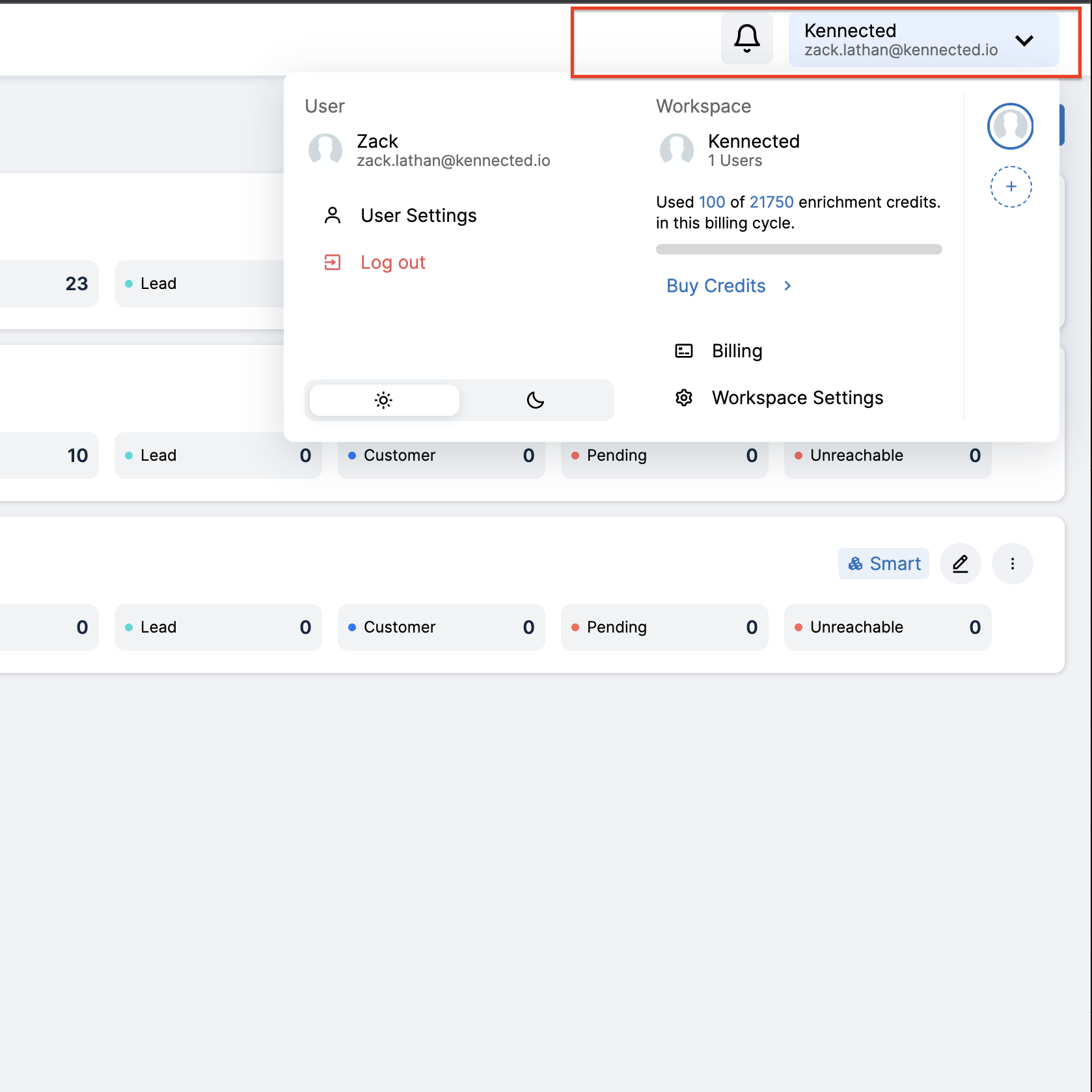
- Next, select “Workspace Preferences”.
- Under “User Settings” there’ll be an option for “Password”. Click on it.
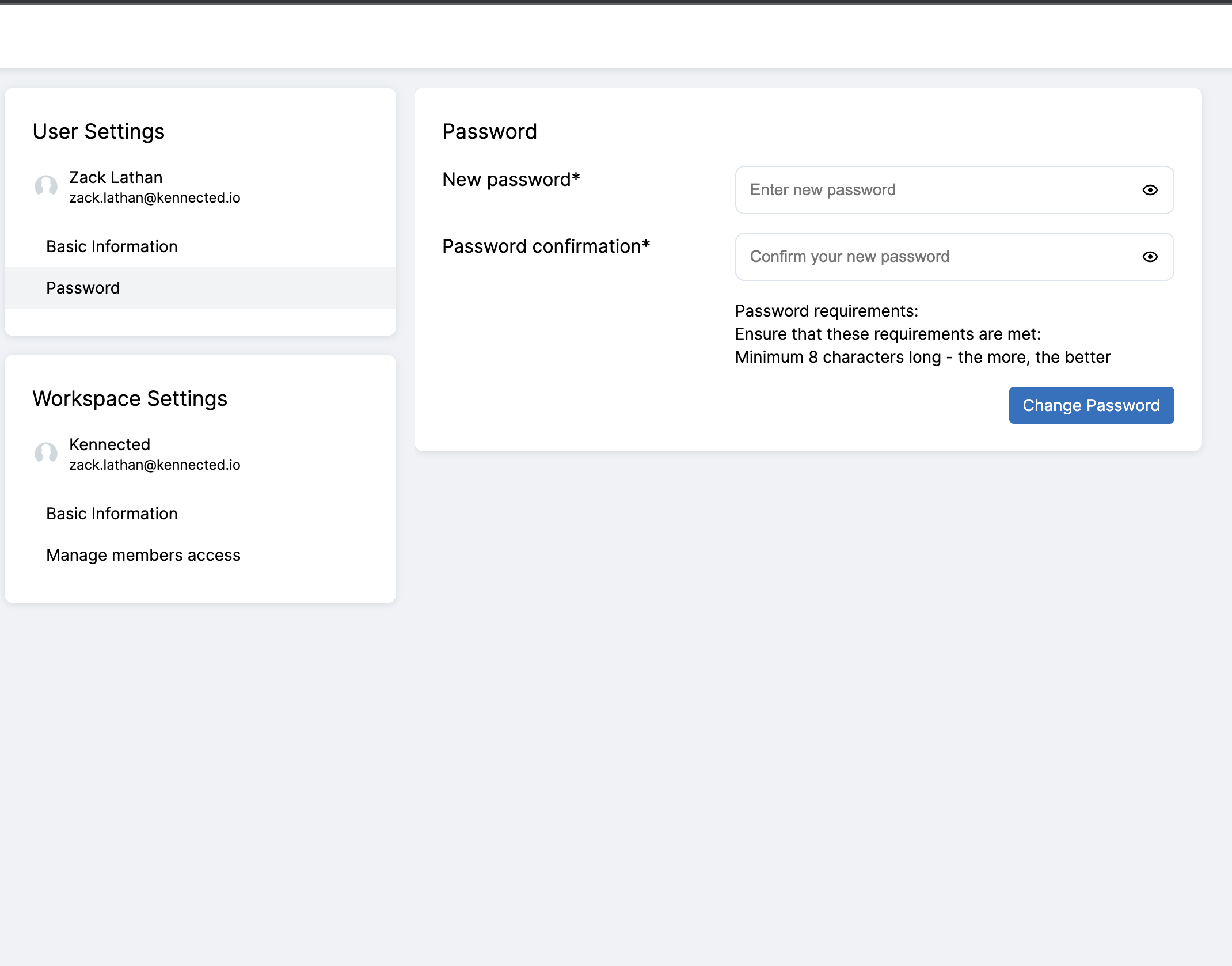
- Enter your new password and confirm your new password.
- Hit the big blue “Change Password” button. Password was changed successfully!
